Ansys Licensing: how does licensing work with multiple users?
When you have an Ansys product, you receive a license to use the software. If you are the only user of the license, you can install it locally. But with multiple users, it is common to install the tools on a license server. This works with a fixed address, IP/DNS. But how does this exactly work and how do you make sure that you don't run into any licensing problems?
License Key
Every time you purchase a license (whether it's a lease or TECS) you have to generate a license file in the licensing portal. This license file contains the information on the rights you have to use the licensing on a specific machine. When you have this license key, you can download the software and the Ansys License Manager. Use this last one to install your key and get access to the licenses.
Make sure that, if you renew your license after a year, to always download and install your new license key and the latest version of the Ansys license manager! This ensures that you will have access to the latest versions of Ansys and your software will work like it should. The new license manager will also support older versions of Ansys.
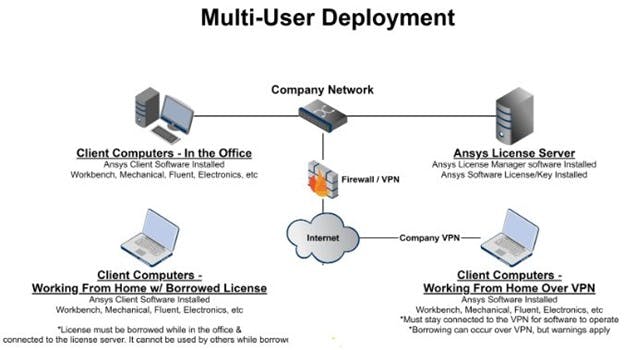
Multi-User Deployment
When you have multiple licenses available and/or your employees use the license via an external connection, it is important to understand how Ansys communicates with the license manager in order to make sure the software works.
The most important thing to know is that Ansys needs to be able to communicate in two ways. The workstation needs to be able to talk to the license server to see the availability, but the license server needs to be able to talk back as well.
Ansys license software uses three TCP ports to communicate: 1055, 1056 (if not fixed, random) and 2325. If the connection is not bi-directional or if these ports are not open, the software will give an error message. Usually this is caused by your Firewall or VPN policy.

PID change
If a client requests a license locally via a license server, the software will check with the license manager (TCP port 1055 based on DNS) to see if there’s a license available. The request uses your IP address so that it’s unique so that the license manager knows who’s using the license. You can see the users information like username, PID and start date in the license manager.
Be aware that when you change your network connection, your PID changes as well. For example when you are working on a WiFi connection at your office and you close your laptop, go to a meeting room where you connect your laptop to the internet with a cable, your PID changes. Meaning that when you haven't closed the application before changing location, the software will look for an extra user license. Therefore make sure that, when you change your location, close the application first, then close your laptop and restart the software to ensure you're not using two licenses at the same time.
Technical Support
Are you experiencing licensing issues? Our Technical support experts are available to help you out. You can reach them via +31 76 578 09 96 or support@infinite.nl
